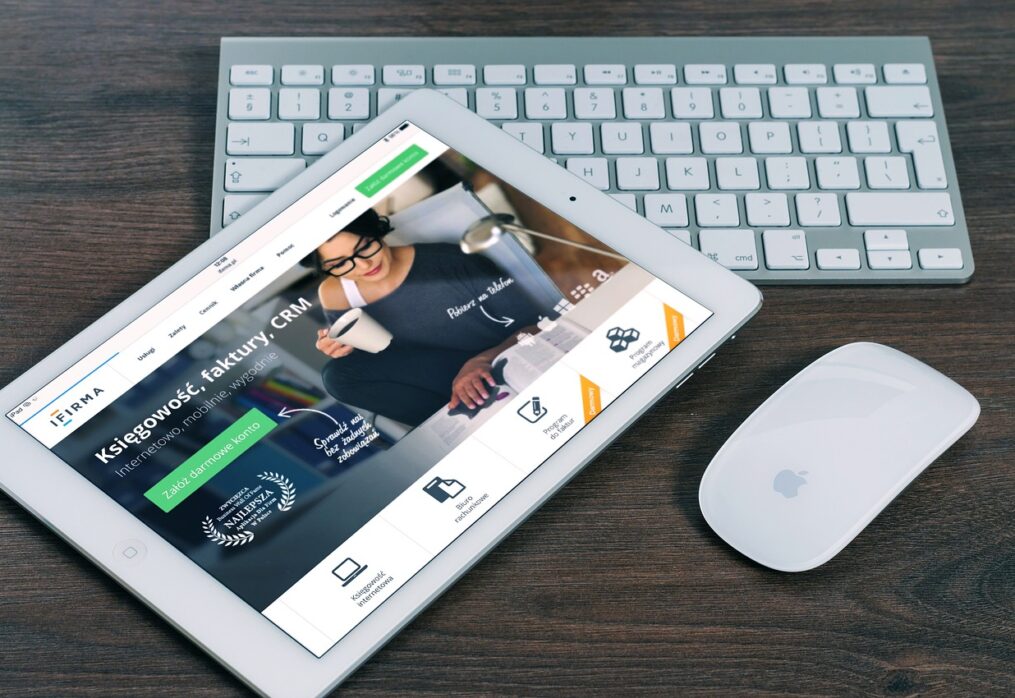Tips for Creating an Engaging UI
Creating an interface that draws people in and keeps them engaged is both an art and a science. Have you ever wondered what makes some websites or apps easy to use while others feel frustrating?
It all comes down to how the user interface is designed. A well-crafted UI doesn’t just look good; it helps people achieve their goals without confusion or delay.
Whether you’re a designer refining your skills or someone new to the process, understanding what makes a user interface engaging is essential.
By focusing on the right elements—like simplicity, visual appeal, and responsiveness—you can create designs that feel natural and intuitive.
In this guide, we’ll break down practical tips that make a real difference. Let’s uncover what it takes to design experiences that users appreciate and enjoy.

Focus on User Simplicity
Keep layouts intuitive
Designing layouts that feel natural can help users move through the interface without confusion.
Group related features together and arrange them logically. Stick to familiar patterns so people can quickly understand how things work.
Avoid overwhelming users with too many options at a time.
Minimize unnecessary elements
Reduce clutter to improve focus. Eliminate anything that doesn’t serve a specific purpose.
Each button, image, or text block should have a reason for being on the page. A clean design makes it easier for users to find what they’re looking for.
Prioritize content clarity
Make sure all text is easy to read and understand. Use simple words and short sentences.
Break up long paragraphs into smaller sections. Clearly label buttons and links so users know what will happen when they click.
This builds trust and improves usability.
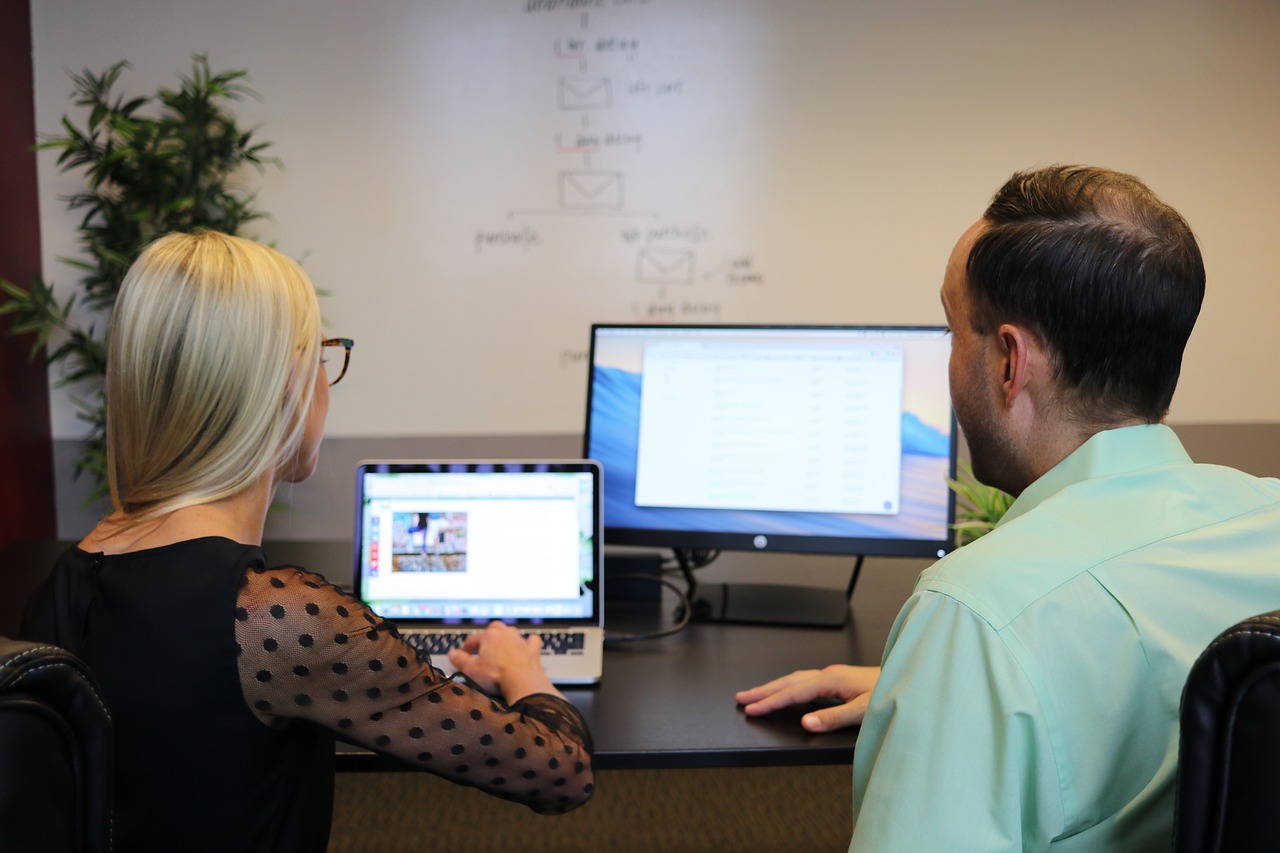
Choose a Visual Hierarchy That Guides Attention
Use contrasting colors effectively
Colors can draw attention to important parts of the interface. Pick shades that stand out from one another to make key elements noticeable.
Use them to highlight calls to action, headers, or other areas users should focus on. Avoid overloading the design with too many colors. A limited palette ensures consistency.
Balance typography for readability
Fonts should be clear and appropriate for the content they present. Headings should be larger to stand out, while body text should remain simple and easy to read.
Stick to a small number of font styles to avoid confusion. Proper spacing between lines and words also improves readability.
Ensure proper alignment of elements
Well-aligned content helps users process information more easily. Align text, buttons, and images consistently across the interface.
Misaligned items can feel messy and distract users. A structured layout creates a sense of order and professionalism.
Make Navigation Effortless
Provide clear menu options
Menus should be easy to find and understand. Use simple labels for menu items that describe their purpose.
Arrange options in a logical order to help users find what they need quickly. Avoid hiding important links in dropdowns unless necessary.
Add interactive feedback cues
Feedback lets users know their actions are working. Highlight buttons or links when hovered over or clicked.
Include subtle animations, such as a loading icon, to show progress. These cues reassure users and improve their overall experience.
Optimize buttons for usability
Buttons should stand out from the background and be large enough to click easily.
Use action words on buttons to clarify their purpose. Space them apart to prevent accidental clicks, especially on smaller screens.
Ensure Your Design is Responsive
Test across multiple devices
Check how your design looks and functions on phones, tablets, and desktops. Each device may display content differently.
Testing ensures the interface works smoothly and maintains its appearance, no matter where it’s accessed.
Adapt content for different screen sizes
Make sure images, text, and buttons resize appropriately. Use flexible layouts that adjust without losing their structure.
Avoid designs that force users to zoom or scroll unnecessarily. Prioritizing usability on smaller screens is essential.
Avoid performance-heavy features
Large files or complex animations can slow down loading times. Focus on features that run efficiently and maintain a good experience.
Reducing load times improves satisfaction and keeps users engaged with your site.
Incorporate Feedback from Testing
Conduct real-world user testing
Invite people to try your design in real scenarios. Watch how they interact with the interface and take note of any challenges they face.
This approach helps you understand the needs and behaviors of actual users.
Gather actionable insights
Focus on specific issues or areas that users mention during testing. Look for common problems or suggestions that could improve the design.
Organizing feedback into clear categories makes it easier to address.
Refine based on findings
Use the collected feedback to make meaningful adjustments. Simplify tasks that users found confusing.
Improve features that weren’t working as intended. Testing and refining the design ensures it meets expectations and performs well.
Conclusion
Crafting a user interface that feels natural and enjoyable is no small task, but the effort is worth it. When designs prioritize clarity and usability, users experience a resonance.
Consider the steps you can take to simplify layouts, create a clear visual flow, and ensure every element serves a purpose.
As you continue refining your approach, take time to test your designs with real users.
Their feedback often reveals insights you may not expect, helping you make meaningful adjustments. And don’t underestimate the value of responsive design—users interact with your interface on many devices, so adaptability is key.
What’s next for your project? Whether you’re working on a fresh concept or improving an existing design, remember that every choice you make can bring you closer to creating an interface people enjoy using.
Small improvements can have a big impact, so keep experimenting and learning as you go.